Contents
What Is GSM Flasher FRP Tool?
GSM Flasher Tool is a GSM-based Windows operating system program developed by the GSM Flasher team. This tool sends call commands to Samsung mobile phones even if the mobile is in FRP lock state, and it only works on Samsung mobile phones.When the Samsung mobile phone is in the FRP lock state, the user is only allowed to call emergency numbers, but with the help of this tool, the user can call any local mobile or landline number.
To process the call, the user has to select the port of the device connected to the computer and then type the desired custom number inside the tool and click on the Make Call button. When the user does so, the program sends a call command to the mobile device, which initiates the call process.
This tool has a freeware license, and there is no limit to its use, and no keys or activation are required to use this tool. The user can use this tool for free forever.
What Are the Features of the GSM Flasher Tool?
- Connect Manually to comport.
- Disconnect From the comport.
- Refresh the Comport list.
- Make a call on any custom number.
How to Send Call Command on Samsung FRP Lock Device?
- Before starting the process, you need to install Samsung USB drivers in your computer and download the required program from the link given below. If you have already done so then skip this step. And continue with the instructions from step three.
- After downloading, extract the compressed file using the latest version of the WinRAR utility.
- Run the "GSM Flasher FRP.exe" tool setup file.
- Now turn on the Samsung FRP lock device and connect it to the computer.
- As soon as you connect your mobile device to the computer a modem port will appear in Device Manager, go to Device Manager, find and drop the "Modems" options and right-click on the device port "SAMSUNG Mobile USB Modem" And click on the Properties option.
- After that, the Modem Properties window of the device will appear. In this window, go to the Modem tab. In the Modems tab, you will see the port number of the device connected to the computer. For example "Port: COM4" will appear, then your mobile comport will be 4.
- Now go back to the interface of the GSM Flasher FRP tool and click on the Refresh button in the top right corner of the tool. And drop down the ports list and select the device port number, for example, my device port is COM4; then I select COM4.
- After selecting the correct port for the mobile device, click the Connect button in the left corner of the tool. As you click on the connect button, the program will connect to the device.
- Now type the custom number in the tool (mobile shoppers usually use 135 number to call their preferred number). And then click on the Make Call button, the call process will start on your mobile phone as soon as you click.
What Are the Contents of This Tool's Files?
-GSM Flasher FRP Tool by GSM Flasher Team FRP.key GSM Flasher FRP.exe
What Are the Additional Details of This Tool?
You can find additional information about this tool in the table below. And if you believe there's something wrong with the information in this post, feel free to let us know at our email address [email protected] or in the comments section below. We will be grateful to you for that.| Name | Data |
|---|---|
| Program | GSM Flasher FRP Tool |
| Version | 1.0 |
| Size | 139.41 KB |
| Date | Friday, July 17, 2020 |
| Visits | ... |
| Downloads | ... |
| Price | Free |
| Developer | GSM Flasher Team |
| Category | Tools |
| Requirement | Windows XP, 7, 8, 10 |
| Password | www.gsmfirmware.net |
Download Link of GSM Flasher FRP Tool.
- GSM Flasher FRP Tool by GSM Flasher Team.rar
This post was last updated on Friday, July 17, 2020, at 03:40 PM.


![Miracle Box (Thunder Edition) 2.82 Cracked By [GSM X TEAM]](https://blogger.googleusercontent.com/img/b/R29vZ2xl/AVvXsEhokJs3WqURKZYmihB4x2gmnK7pAYWw4so-u7gzeWdeiLndHi1FARRuKMg8KOkZYu5n-N5T1e0uZAbJbEcRV_0bBrlbWuksTnAoXwPQJ14yPHmRbDEUv8m5bzg_fG8vFAYZu5rl3pXlc4Y/w680/Miracle+Box+%2528Thunder+Edition%2529+v2.82.png)


![MRT Dongle v2.60 Crack + Keygen [Updated]](https://blogger.googleusercontent.com/img/b/R29vZ2xl/AVvXsEiiH4-Gvg0uKegdMgozpT7HXB2qjGSEZSvqdx-VNUg-z9C33iC1ZsKFlc91z1y1bGrurv1O6gO-AjJHf0yqeLToCtF510BHLMcTBQ2LdXwMrfs3MlsKVFGftECmmxa_zyX9a6_tYw9Qh8Y/w680/MRT+Dongle+v2.60+Crack+%252B+Keygen+%255BUpdated%255D+-+GSMFIRMWARE.NET.png)
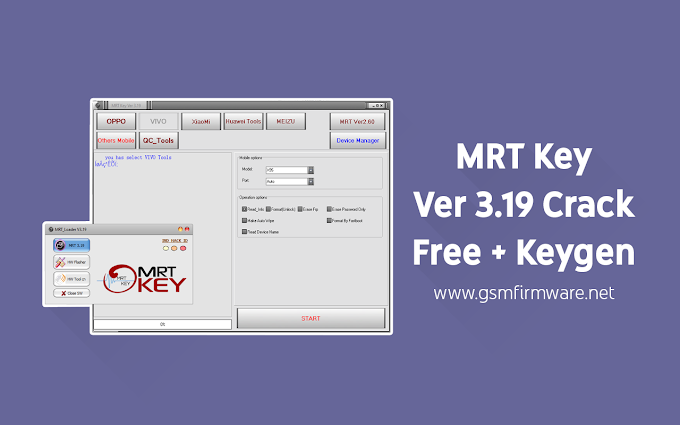

![GSM Aladdin v2 1.34 / v2 1.37 [CRACKED!]](https://blogger.googleusercontent.com/img/b/R29vZ2xl/AVvXsEhtm3QGrYVZKJGrkkoHnvij2U2bTAe6xE6TOGkRKonKXFWHmTn398xAaCG9_gx6AiINkRExvB3tzMO_HN827cKDwZsH2AtJoOvMBCDFqOq3NgozI0fba8wNbPrgVAaHbBVTW56wm7BdJgY/w680/Gsm+Aladdin+Key+V2+GsmFirmware.jpg)
4 Comments
Warning!
ReplyDeleteIt appears that you have an advert blocking browser extension enabled.
Our Publishers use this revenue in order to monetize their websites and provide you with their content. To continue to your destination, you must white list our website in your software.
Adblock Plus users, click on Adblock plus icon, and deselect 'Enabled for this website'
For more information please see our Knowledge Base article:
http://support.adf.ly/hc/en-us/articles/207705113
453944342D444130382D433637372D333237462D434338442D364532312D414345352D43453730
ReplyDeletenot working bro any thing . all pages error. please send me direct link
ReplyDeletehttps://app.box.com/s/c9kyu5x5moihtn3ju035oiotu4ber6jq
Delete